
Click Edit > Knife to cut objects along a digitized line, preserving stitch settings and colors in resulting objects.
|
|
Click Edit > Knife to cut objects along a digitized line, preserving stitch settings and colors in resulting objects. |
The Knife tool is used to manually cut filled objects into smaller fragments. This is important where changes in stitch direction are necessary. Cut objects are generated with stitching – parallel or turning – appropriate to their shape. The Knife tool can also be used to cut outlines, both open and closed.
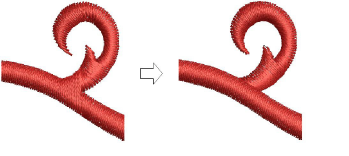
The tool has two modes of operation:
It will only cut selected objects when there is something in selection.
It will cut all objects under the knife when there is nothing selected.
1Select an object for cutting – e.g. letter, closed object, or line.
2Select the Knife tool. The cursor changes to a knife icon. You are prompted to enter point 1.
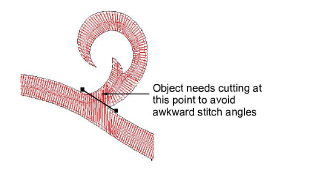
3Digitize a cutting line – left-click for corner points, right-click for curve points – and press Enter.
By default BERNINA V9 reorders resulting objects into a closest-join sequence that preserves the source object’s entry and exit points.
4
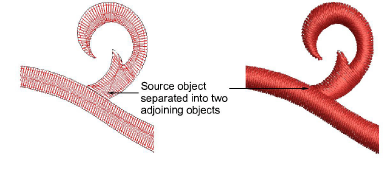
Manually adjust object overlaps using the Reshape Object tool.