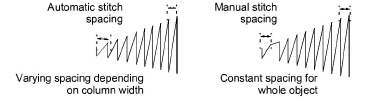Use Stitches > Satin Fill to create stitch fills for narrow shapes.

Use Stitches > Raised Satin Fill to create raised surfaces – can be applied to lettering or used with trapunto for quilting effects.
Use Satin Fill when creating narrow shapes of varying width. Change the stitch density in satin fills at any stage.
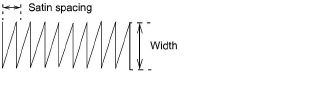
Where a shape is narrow, stitches need to be less dense because too many needle penetrations can damage the fabric. The larger the spacing, the lower the density.
Tip Use Raised Satin Fill to create raised embroidery designs consisting of multiple layers of satin stitching.
Select Satin Fill from the Stitch toolbar and digitize a closed shape.

Double-click or right-click a satin fill object to adjust settings. The Object Properties > Fill Stitch > Satin dialog opens.
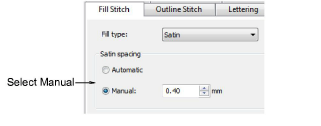
Optionally, select the Manual option. The spacing field is activated.
To increase stitch density, enter a smaller value.
For more open stitching, enter a larger value.
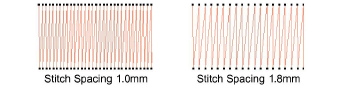
To apply automatic spacing, select the Automatic, checkbox.
Auto spacing automatically adjusts the stitch spacing wherever a column changes width.