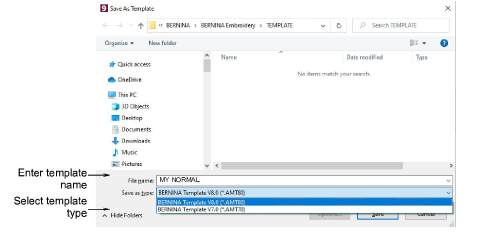
You create templates from designs containing the required objects and object properties. Simply save the design, or elements of it, as a template. Templates look the same as design files, but use the file extension AMT. Make sure that you select a name for your new template before saving changes.
Note You cannot overwrite templates by accident. Each time you create a new design from a template, BERNINA V9 opens a duplicate. When you save the design the first time, the Save As dialog opens so you can save the template under a new name.
1Start a new design or open an existing one.
2Adjust the object properties as required.
3Add any objects and lettering to be included in the template.
For instance, you may want to include sample lettering using different baselines. Simply overtype the sample text when using the template.
4Select File > Save as Template. The Save as Template dialog opens.
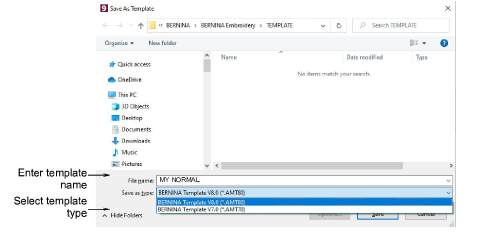
5Select BERNINA Embroidery Software Templates from Save as Type droplist.
BERNINA V9 automatically opens the ..\Program Files\BERNINA\Embroidery Software 9\template folder. Design templates must be saved here or they will not appear in the template list when you start a new design.
6Enter a name for the template in the File Name field.
7Click Save.