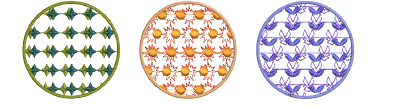Use Stitches > Pattern Fill to create decorative fill stitching. Choose from pattern library.
|
|
Use Stitches > Pattern Fill to create decorative fill stitching. Choose from pattern library. |
Digitize closed fill objects with Pattern Fill or apply it to existing objects. Select from a wide range of patterns in the Object Properties dialog. You can mix and match different motifs for forward and backward rows, or use the same motif for each.

1Digitize a closed object and apply a pattern fill. As soon as entry and exit points are entered, stitches are generated using current settings. Stitch angle has no effect on motif layout.
2Double-click the object or right-click the Pattern Fill icon. The Object Properties > Fill Stitch > Pattern dialog opens.
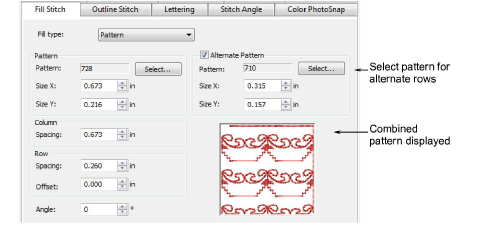
3For your primary row, click Select and select a pattern from the Select Pattern dialog. The selected pattern is displayed in the preview panel.
4For you alternate row, click the Alternate Pattern checkbox and choose a complementary pattern. The combined patterns are displayed in the preview panel.
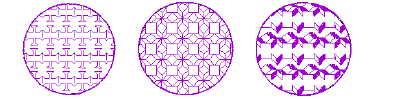
As an alternative, you can generate layers of colored motifs by duplicating an object and selecting a different color and/or motif.