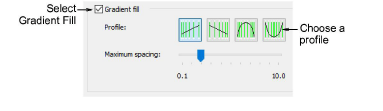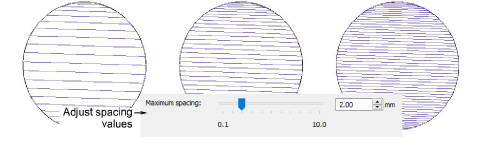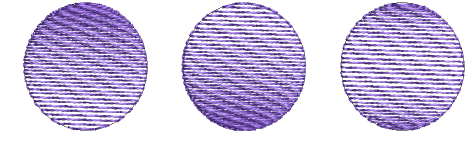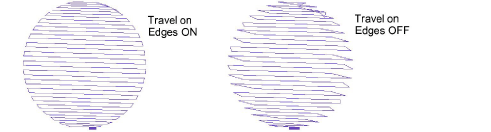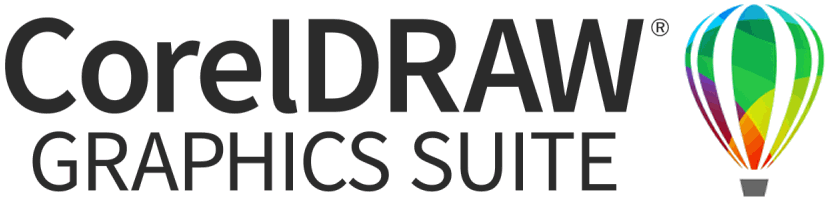Create gradient fills
 Gradient Fill varies stitch spacing between dense and open fill, producing perspective and shading effects which are difficult to achieve manually. A number of different Gradient Fill effects are available. When you use Gradient Fill, the current stitch spacing settings are ignored. However, other stitch effects will still apply.
Gradient Fill varies stitch spacing between dense and open fill, producing perspective and shading effects which are difficult to achieve manually. A number of different Gradient Fill effects are available. When you use Gradient Fill, the current stitch spacing settings are ignored. However, other stitch effects will still apply.
Tip You can use Gradient Fill with Step fill to create interesting shading effects.
To create a gradient fill...
1Double-click or right-click a filled object. The Object Properties > Fill Stitch dialog opens.
2Click the Effects button and select the Gradient Fill tab.
3Select the Gradient Fill checkbox and choose a profile.
4Move the slider to adjust the spacing.
5Click Apply to preview the effect with different settings.
6To prevent underlay stitching from showing through, deselect the Effects > Underlay checkbox.
To prevent travel runs showing through, make sure Travel on Edges is activated (the default). See Hide travel runs for details.
Related topics
 Gradient Fill varies stitch spacing between dense and open fill, producing perspective and shading effects which are difficult to achieve manually. A number of different Gradient Fill effects are available. When you use Gradient Fill, the current stitch spacing settings are ignored. However, other stitch effects will still apply.
Gradient Fill varies stitch spacing between dense and open fill, producing perspective and shading effects which are difficult to achieve manually. A number of different Gradient Fill effects are available. When you use Gradient Fill, the current stitch spacing settings are ignored. However, other stitch effects will still apply.