
Use Manage Designs > Print Selected to Catalog to print selected designs to a catalog.
|
|
Use Manage Designs > Print Selected to Catalog to print selected designs to a catalog. |
Printed catalogs of your designs contain thumbnails of the designs plus limited text details. You can prepare catalogs of all your designs to suit your needs.
1Open Embroidery Library and filter designs as desired.
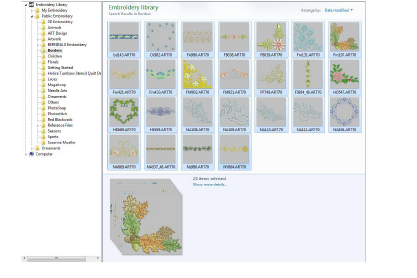
2Select the designs you want to include in the catalog.
3Select Manage Designs > Print Selected to Catalog. The Print Catalog Options dialog opens.
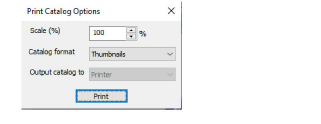
4Change Scale (%) to adjust thumbnail size.
5Select a catalog format – thumbnails with or without design details.
6Click Print. The Print Design dialog opens.
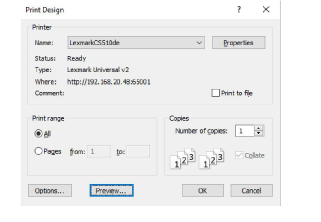
7Click Preview to view the catalog.
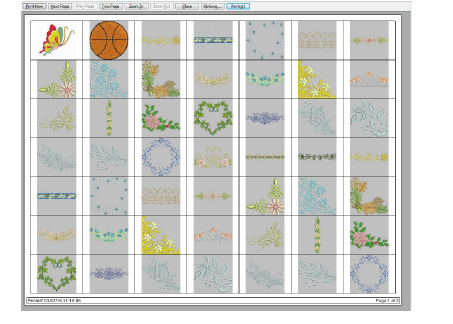
8Click Print Now to print the catalog.
If the catalog requires more than one page, you can select which page to print in the MS Windows® Print Setup dialog.