
Use Canvas > Artwork Canvas to import, edit or create vector artwork as a backdrop for embroidery digitizing, manual or automatic.

Use Artwork Canvas > Artwork > Save Artwork to save a backdrop as a separate file.
All images placed in the workspace, whether by scanning, pasting or inserting from hard disk, are saved together with the embroidery design in the ART file. After editing in BERNINA V9 or third-party graphics application, you may want to save the image out as a separate file.
1Scan or load the image you want to use.
2Still in Artwork Canvas mode, select the image.
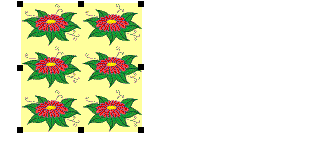
3Click the Save Artwork icon. The Export dialog opens.
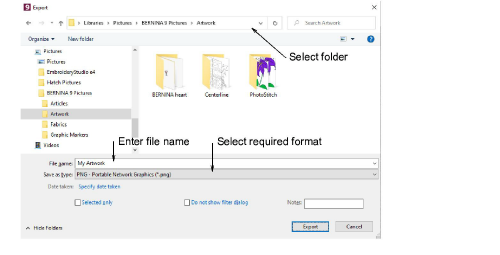
4In the Save In field, select a folder, then select a format from the Save as type droplist.
5Enter a new file name and click Export. When you save the design, the reference is updated to use the new image file.
This file is not referenced by the ART file. Any further changes to it are not reflected in the embedded image.