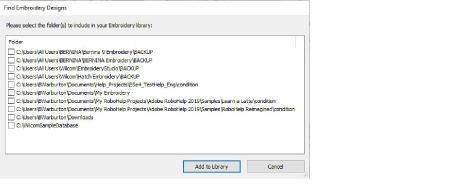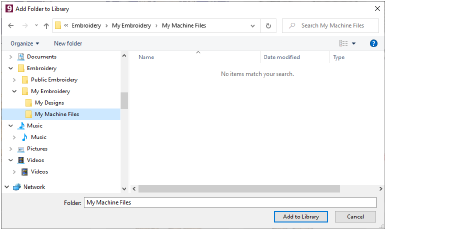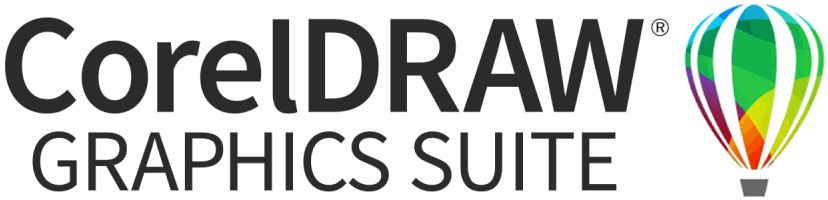Use Manage Designs > Find Embroidery Designs to search the computer for folders containing embroidery to add to the library.

Use Manage Designs > Add Folder to Library to add an existing folder to the Embroidery Library. This enables faster searching and filtering of the folder.

Use Manage Designs > Remove Folder from Library to remove a folder from the Embroidery Library. This only removes the link to the folder from within the library. It does not actually delete the files in the folder from storage.