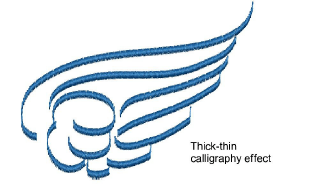Use Digitize > Open Freehand to draw embroidery outlines onscreen in the current stitch type.

Use Digitize > Closed Freehand to draw closed embroidery objects onscreen in the current stitch type – outline or fill.
The Freehand Embroidery feature is deployed in two forms: ‘Open Object’ and ‘Closed Object’. As with other digitizing tools, freehand tools can be used in conjunction with all stitch types currently available. With these tools, however, you draw objects directly on screen and, in the case of outline objects, view a stitch simulation as you draw. It is thus possible to produce artistic effects similar to free-motion machine embroidery or ‘thread painting’. Use the feature to preview designs you have in mind before attempting to sew them out manually. Alternatively, once designed on screen, sew them out automatically.
Tip The Freehand Embroidery tools can be operated with a mouse or WACOM pen.
To create freehand objects, select a Freehand tool.
Select a color from the Color Palette and any of the available stitch types.
The full range of outline stitches is available for use and, with the Closed Freehand tool. Most fill stitch types as well.
Choose the preferred cursor style, and pre-set a smoothing factor to determine how closely to follow the digitized line.
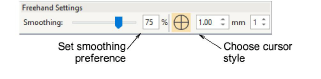
Click and drag to draw. Release to finish.
BERNINA V9 displays the stitches as you drag.
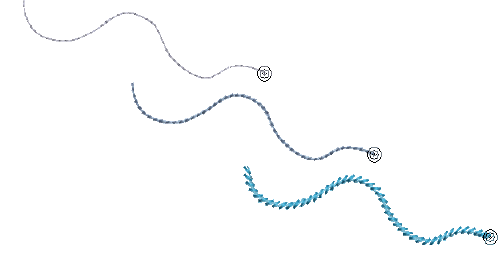
To create closed objects, select the Closed Freehand tool.
If an Outline stitch is selected, a ‘rubber band’ encloses the shape.
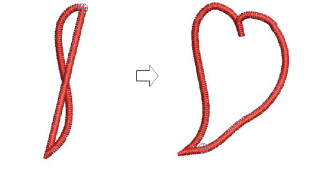
If a Fill is selected, a wireframe ‘mesh’ is displayed as you drag.
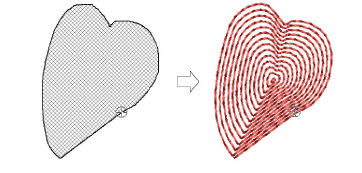
Release the mouse button. BERNINA V9 closes and smooths the object outline.
Combined with the Satin stitch Calligraphy setting, Open Freehand can be used to create embroidered calligraphy. For best results, a wider satin width and more layers than the default may be required.