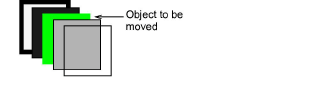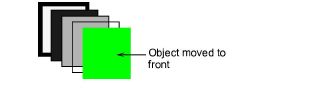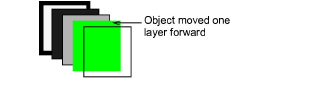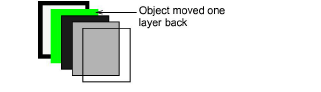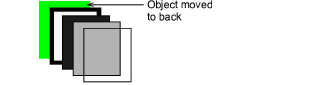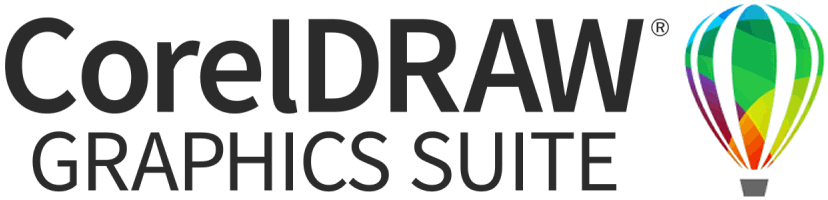Arrange objects
When using embroidery or appliqué objects, it is important to organize them in the correct order so that embroidery, for example, is on the top and background appliqué is on the bottom. Move objects directly to the back or front, or move them backwards or forwards, layer by layer. The front is the top layer, and the back is on the bottom.
Tip Use the layer tools to keep a picture at the front when tracing appliqué objects.
To arrange objects
1Select the embroidery, appliqué object, or picture.
2Click one of the Layer tools:
An embroidery, appliqué object or picture can be aligned to any block by selecting the object and block, and using the alignment tools as in BERNINA V9.
Related topics