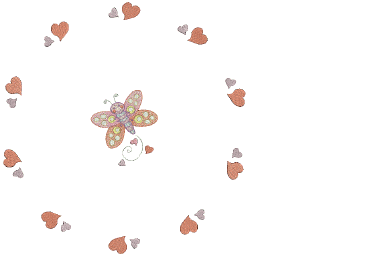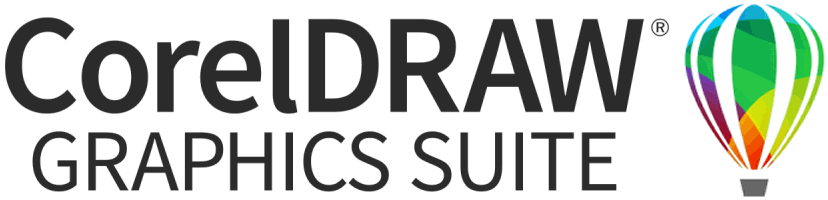Use Layout > Auto Center to Work Area to automatically move selected object/s to the center of the work area.

Use Layout > Layout around Circular Work Area to create copies (specified by number of repeats) of selected object/s around a circular work area.

Use Mirror-Merge Settings > Mirror Alternate to mirror alternating copies to form symmetrical pairs for a kaleidoscope look. Set Number of Copies to an even number.