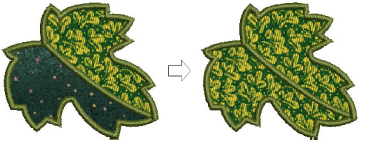
In the sample below, there may be one or two fabric areas. If there are two patches, the stem, as well as the outline, must have placement and tacking stitches. If there is only one patch, the stem will not require placement or tacking stitches. In this case, the two fabric areas need to be merged into one.
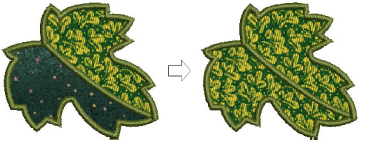
1Double-click the open-appliqué object. The Appliqué Properties dialog opens.
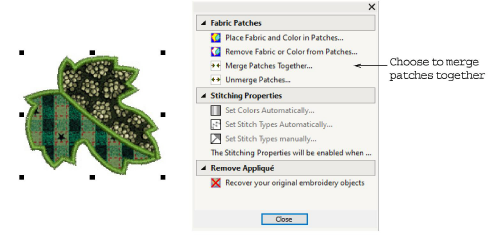
2Select the Merge Patches Together option. This panel is displayed.
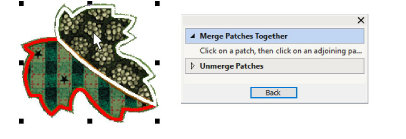
3Select the patch to merge. A red line appears around its border.
4Hover the cursor over the second patch. This patch may or may not be filled with fabric or color. A white line appears around its border.
5Click the patch. The two patches are merged into a single patch taking the fabric or color of the first one. All secondary stitching is removed from the boundary segments previously shared by the patches.

To unmerge a merged patch, click the Unmerge Patches option at any stage and click a merged patch.
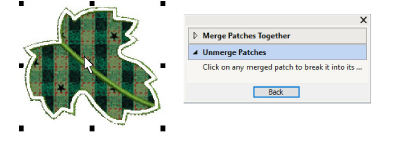
The merged patch is broken into its original patches, each with their current (not original) fabric or color. New secondary objects are created for shared boundaries.
6Click Back to complete.
Remember to use the Show Appliqué Fabric toggle to view appliqué fabrics/colors.