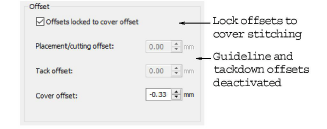Use Appliqué > Digitize Appliqué to digitize closed-object appliqué with all necessary stitching.

Use Appliqué > Digitize Appliqué with Holes to digitize closed-object appliqué with all necessary stitching with multiple boundaries.

Adjust settings for each appliqué component as well as its position in relation to the digitized outline or to each other. Right-click the Digitize Appliqué tool or double-click an appliqué object. The Object Properties > Appliqué dialog opens. The tab is divided into six functional areas – guidelines, tackdown, cover stitch, offsets, fabric, and machine functions.
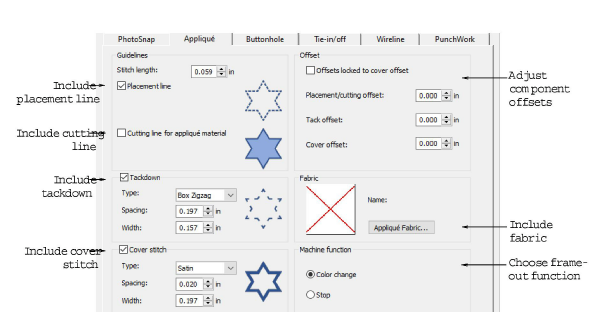
Tip Click Apply to test modified settings with selected objects without closing the dialog. To modify default settings, access the dialog without objects selected.
1Select required guideline type.
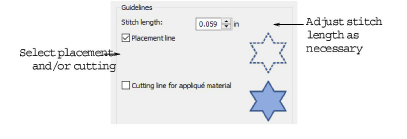
There are two options:
Placement line: This is the first appliqué layer to be stitched. Placement lines are used to position precut patches on a background material.
Cutting line: This forms a guide when trimming the fabric of an appliqué patch ‘in situ’.
2Adjust Stitch length as necessary:
Where the object has tight curves, try a shorter stitch length
To reduce stitch count for flatter curves, increase stitch length.
1Select a tack stitch from the droplist – Single, Blanket, etc – and adjust settings as necessary. The choice of tackdown will be determined by the roughness of the fabric edge and possibly weight of fabric used. Width is constrained by width of cover stitch.
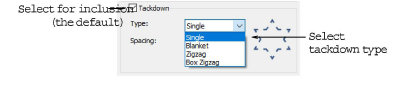
2Adjust width and spacing settings. Tackdown width cannot be greater than cover stitch width. Stitch length can be adjusted for Single stitch type.
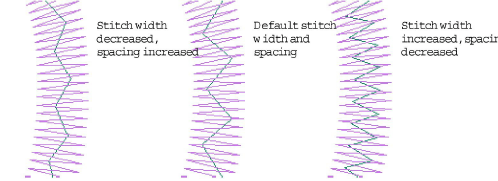
1In the Cover stitch panel, select or deselect cover stitching as preferred.
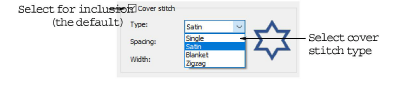
2Select preferred cover stitch type – Satin, Blanket, etc.
3Adjust cover stitch width and spacing as required:
Width: where applicable, adjust column width.
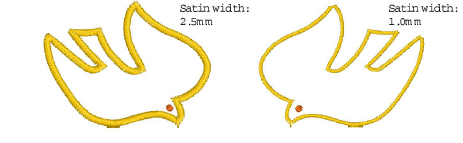
Spacing: where applicable, adjust stitch spacing.
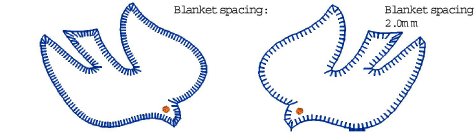
Single stitch type includes a Stitch Length setting.
Use the Offset controls to offset cover stitch relative to the appliqué boundary – inside or outside. Placement line and tack offset can be independently controlled. A negative value moves the offset within the object boundary, a positive value moves it outside.
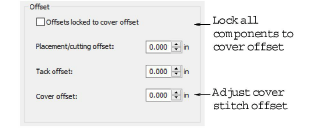
Satin defaults to ‘0’ while Blanket defaults to ‘-1.50’.
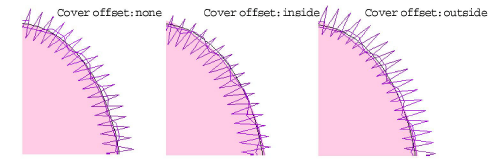
Optionally, adjust guideline and tackdown offsets, depending on which ones are active.
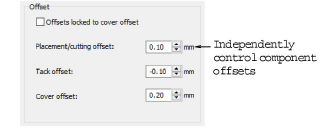
Alternatively, tick the checkbox to lock placement/cutting lines and tack offsets to the cover stitch offset.