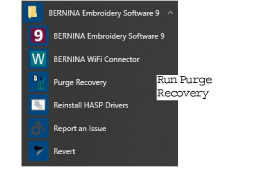
|
Problem |
The system fails and displays ‘unrecoverable’ error. |
|
Cause |
The design you tried to open is corrupt. |
|
Suggestion |
You will be prompted next time you run the software if you want to recover. Choose to delete your files. |
You can delete corrupt files using the Purge Recovery utility. Purge Recovery deletes files in the RECOVER and BACKUP folders. You should also periodically delete the backup files created by Auto Save.
Note Some files such as MLG and DMP files can build up over time and take up disk space. You can delete them manually from MS Windows® Explorer.
1Exit BERNINA V9. BERNINA V9 must be closed before deleting recovery or backup files or it will NOT delete these files.
2Click the MS Windows® Start button and go to the BERNINA V9 programs folder.
3Select the Tools folder and click the Purge Recovery utility.
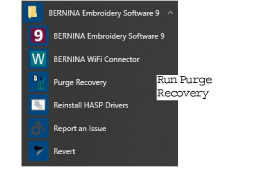
The Purge Recovery dialog opens.
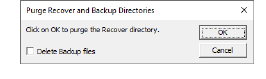
4Select Delete backup files if you want to delete backup files in addition to recovery files.
5Click OK. If some files cannot be deleted, a message will appear. With Windows® File Explorer, you can delete them manually from these folders:
C:\ProgramData\BERNINA\BERNINA Embroidery\BACKUP
C:\ProgramData\BERNINA\BERNINA Embroidery\DesignerPlus 9\RECOVER
If the errors persist, try reverting to factory settings. See Revert to factory settings for details.