
Click Standard > Show Grid to show or hide the grid. Right-click to open the Grid dialog.
|
|
Click Standard > Show Grid to show or hide the grid. Right-click to open the Grid dialog. |
BERNINA Quilter lets you:
Show or hide the grid
Set the grid spacing
Snap objects to the grid or other outlines.
Note BERNINA Quilter uses inches (in) for measuring designs, unlike the BERNINA V9 which can toggle between millimeters and inches.
1Right-click the Show Grid icon. The Options > Grid tab opens.
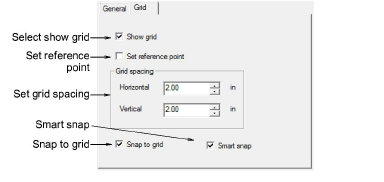
2Select the Show Grid checkbox to display the grid.
3Select the Set Reference Point checkbox to align a significant point of the design with a grid line or grid point.
For example, you can set the grid reference point to the design center. This is easier and faster than moving the whole design.
4Enter Grid Spacing values for horizontal and vertical grid lines.
5Select the Snap to Grid checkbox. Objects only snap to the grid if you are close to the grid line.
To temporarily disable Snap to Grid as you digitize, hold down Alt.
6Select Smart Snap (with Snap to Grid off) to make each digitizing or control point snap to existing outlines.
7Click OK.
If you selected Set Reference Point, mark the reference point on your design. The grid aligns so that horizontal and vertical grid lines intersect at this point.
To hide the block lines on the quilt, press Ctrl+L.