![]()
Double-click to start BERNINA WiFi Connector.
|
|
Double-click to start BERNINA WiFi Connector. |
From BERNINA WiFi Connector, you can view designs sent to a particular device as well as create folders, and rename or delete designs.
Note When renaming files, make sure not to change the extension – e.g. ‘ART’, ‘EXP’ – as the file may become unusable.
1Open BERNINA WiFi Connector.
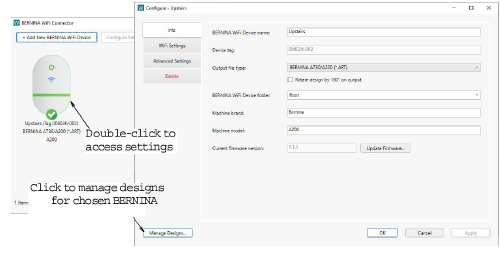
2Double-click the BERNINA WiFi Device icon to access settings.
3Click the Manage Designs button on the device settings dialog or from the main screen. A list of designs pending stitchout on the target machine is displayed. Here you create new folders, and rename or delete designs as preferred.
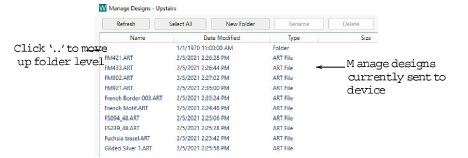
If you have created a folder structure, double-click the ‘..’ at the top of the list to move up a folder level.
Caution When naming folders or files, special characters such as German umlauts – ‘ä’, ‘ö’, ‘ü’ – can cause problems. Avoid creating folders or copying files to the BERNINA WiFi Device directly via Windows Explorer. Folders are best created from within the Manage Designs dialog.