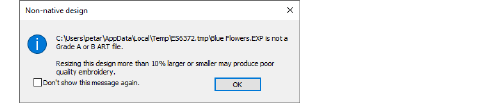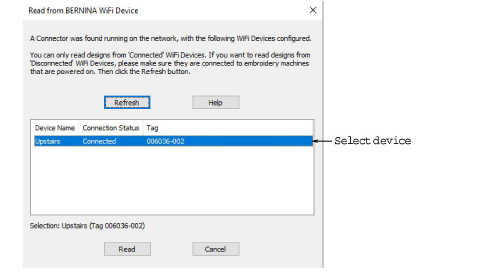
Occasionally you may also want to read designs from machine via connected BERNINA WiFi Device to you BERNINA V9 software. Designs are read back in the same format they were sent to machine.
1Make sure BERNINA WiFi Connector is running on the main PC and that all devices on the network have been properly configured.
2Select File > Read from BERNINA WiFi Device. The software checks if BERNINA WiFi Connector is running on the local network and if there are any associated BERNINA WiFi devices. The dialog will display a list of named devices connected to the network.
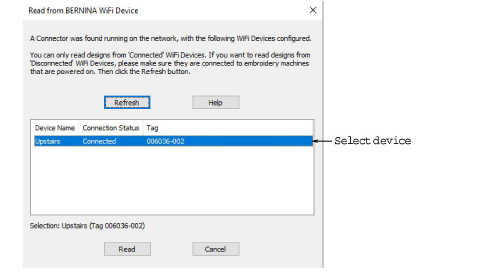
If a certain BERNINA WiFi Device does not appear in the list, try clicking the Refresh List button to update the list of connected devices.
3Choose your preferred device and click Read. A dialog appears showing the sub-folders and design files in the root folder of the selected device.
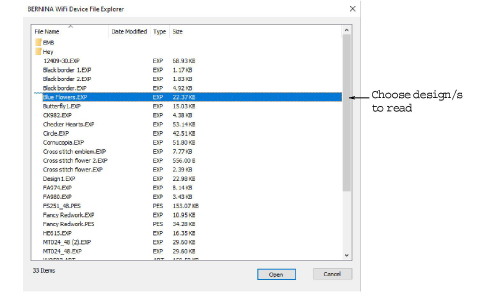
4Navigate between the root folder and sub-folders as needed.
5Click to select one or more designs. Hold down the Ctrl key to select multiple designs.
6Click the Open button.
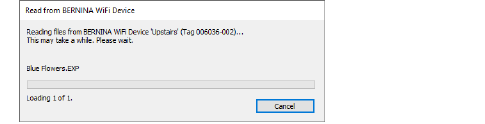
Designs are read back in the same format they were sent to machine. Machine files are recognized as outlines and converted to design file format.