
When read into BERNINA V9, machine files do not contain object information such as outlines or stitch types but are interpreted as a collection of ‘stitch blocks’. Stitch blocks are created wherever colors change or trims are detected in the design. Such files can be opened with or without ‘object conversion’.

Note After opening, machine files can be saved as Grade C or D embroidery files, depending on conversion.
When you scale a pure embroidery design, BERNINA V9 recalculates and redraws all stitches automatically. This ensures that the design will be stitched as it appears on-screen. While machine files are generally not suited to modification, BERNINA V9 can interpret object outlines, stitch types and spacing from stitch data with some success.
When you open a machine file, it is converted by default to Grade C. Converted designs can be scaled and stitches recalculated. However, recalculated stitching may differ from the original.
|
Grade |
Source |
Open... |
Contains... |
|
A |
ART / EMB / JAN |
Normally |
Outlines and stitches |
|
B |
Non-native outline file |
Normally |
Converted outlines and stitches |
|
C |
Machine file |
With object conversion |
Estimated outlines and converted stitches |
|
D |
Machine file |
Without object conversion |
No outlines, only stitches |
You can, however, choose to open machine files without conversion. Designs opened in this way can be saved as Grade D embroidery designs or they can be saved to other machine file formats. See Open machine files for details.
There is nothing to stop you scaling machine files opened without object conversion. However, because stitches are not recalculated, density varies with design size. Generally you should not scale stitch designs by more than ±10% or some areas may be too thickly or too thinly covered. You will be warned if the design you are opening should not be scaled.
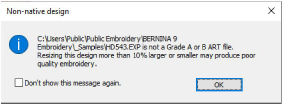
Tip You can make this warning display when opening designs by selecting Help > Show Design Warning.