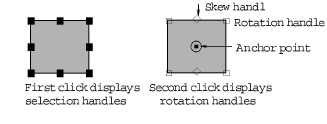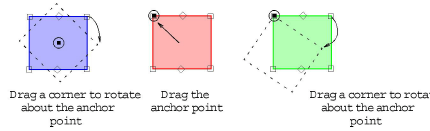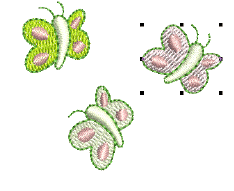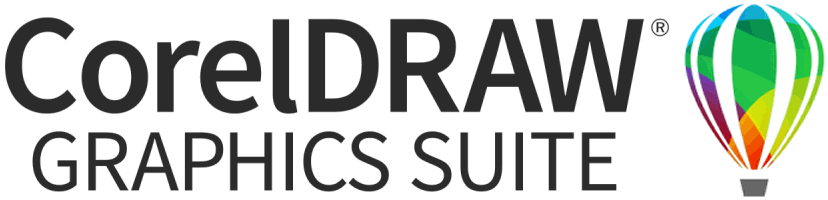Rotate objects
When you select an object, selection handles display at its extremities. When you click the object again, the handles change to rotation handles.
To rotate objects...
1Select the design or object/s to rotate.
2Click the object/s a second time. Rotation handles appear at the corners and an anchor point at the center of the object.
3If required, drag the rotation anchor from the center to a new position.
4Click a rotation handle, and drag it clockwise or counter-clockwise. An outline and cross-hairs display as you rotate.
5Alternatively, click Rotate Right / Left on the toolbar.
6Alternatively, use the Rotate By field on the Transform toolbar to enter an exact rotation angle – plus or minus – and press Enter.