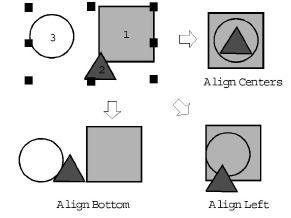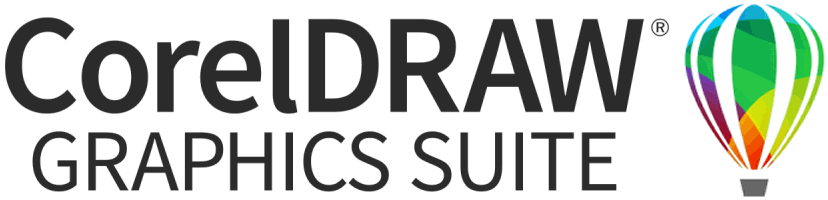Click Arrange > Align Centers Vertically to vertically align centers of selected objects.

Click Arrange > Align Right to right-align selected objects.

Click Arrange > Align Top to align selected objects along their top sides.

Click Arrange > Align Centers Horizontally to horizontally align centers of selected objects.

Click Arrange > Align Bottom to align bottoms of selected objects.

Click Arrange > Align Centers to align centers of selected objects.