
Click Edit > Stitch Edit to place stitch cursor at a selected insertion point.

Select Travel > Select While Traveling to select a range of stitches as you travel through the design.
|
|
Click Edit > Stitch Edit to place stitch cursor at a selected insertion point. |
|
|
Select Travel > Select While Traveling to select a range of stitches as you travel through the design. |
Select a range of stitches by traveling by stitch with Select While Traveling activated. This command adds stitches to the selection as you travel through the stitching sequence.
1Click the Stitch Edit icon.
2Zoom into the area you want to edit and click a needle point.
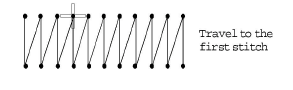
3Select Travel > Select While Traveling or press Q.
4Travel through the design using arrow keys or Travel tools. As you travel, stitches are added to the selection.
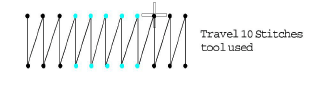
5Press Q again to toggle off stitch selection.