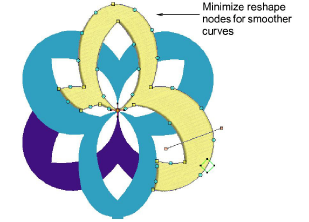Click Transform > Reshape Object in combination with Edit > Smooth Curves to remove unnecessary reshape nodes from embroidery objects.
|
|
Click Transform > Reshape Object in combination with Edit > Smooth Curves to remove unnecessary reshape nodes from embroidery objects. |
Like vector objects, embroidery objects contain reshape nodes on their outlines. On shapes where the angle changes constantly, the software may insert hundreds of reshape nodes, making reshaping difficult. The Smooth Curves command lets you apply curve ‘smoothing’ to embroidery objects.
1Select the object (or objects) to smooth.
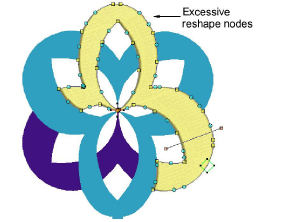
You can only smooth objects that have been ungrouped and selected. However, you can select multiple objects.
2Click the Reshape Object icon. Reshape nodes display around the outline.
3Select Edit > Smooth Curves. The Smooth Curves dialog opens.
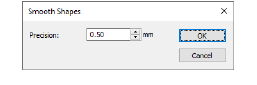
4In the Precision field, enter the smoothing precision value.
This value controls how closely the smoothed outline follows the original. The larger the precision value, the fewer the reshape nodes.
5Click OK.