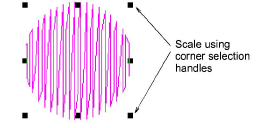Click Transform > Reshape Object to reshape circle objects.
|
|
Click Transform > Reshape Object to reshape circle objects. |
For objects created with the Circle tool, you reshape using the existing reshape nodes only. You cannot add, change or delete reshape nodes in these objects. You can change Circle objects from circles to ovals using the Reshape Object tool. Circle objects have two reshape nodes (used to change the radius and orientation of the object), a center point (used to reposition it), and a stitch entry point.
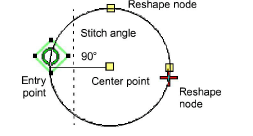
1Select a Circle object and click the Reshape Object icon. Reshape nodes appear around the object.
2To move a circle, click the reshape node in the circle’s center, and drag it to a new position.
3Click a reshape node on the circumference of the circle, and drag it to reshape the outline.
To reshape without changing the orientation, use the reshape node at the top of the object.

To reshape and spin the object around its center point, use the reshape node at the side.
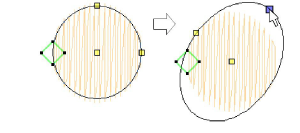
4Press Enter to apply the changes, then Esc to finish.
To scale a circle without changing it to an oval, select it with the Select Object tool, and use the corner selection handles to scale it.