 o
o
Click General > Color Film to open the Color Film. Resequence by dragging and dropping objects in the list.

Select Color Film > Optimize Color Changes to resequence objects by color.
|
|
Click General > Color Film to open the Color Film. Resequence by dragging and dropping objects in the list. |
|
|
Select Color Film > Optimize Color Changes to resequence objects by color. |
The Optimize Color Changes feature improves the quality and efficiency of the stitchout by minimizing the number of hoopings, color changes, and trims. All existing overlaps are preserved by the operation. The system analyzes the design and calculates:
Hoopings (if there are more than one)
Color changes (the total number in the current workspace), and
Uncovered objects (if any) – i.e. any stitched objects not covered within a hooping.
Grouped objects are not ungrouped by the operation, but differently colored objects are optimally sequenced regardless of grouping. Monogramming and open-object appliqué, however, are treated as single objects. In other words, they are not internally resequenced unless you break them up with the Break Apart command.
1Open or create a design.
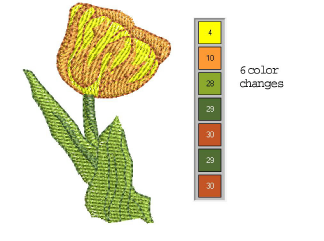
2Select Design > Optimize Color Changes.
Alternatively, click the icon on the Color Film. The system analyzes all selected objects and calculates optimal hoopings, color changes and trims.
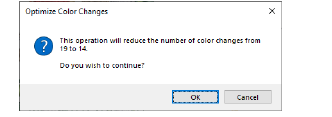
If your design does not fit in the current hoop, you will be alerted that there are uncovered objects. You can fix this by selecting a larger hoop or adding more hoopings.
3Confirm whether you want to proceed.
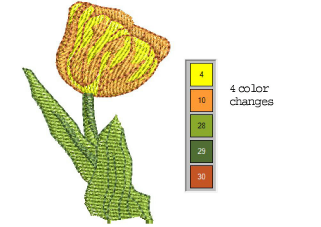
The Undo command will reverse the effect of any sequencing changes.