
Right-click Lettering / Monogramming > Lettering to select special characters via the dialog.
|
|
Right-click Lettering / Monogramming > Lettering to select special characters via the dialog. |
You can quickly add special characters and symbols to your lettering designs. If you know the keyboard shortcut for a symbol, add it to your lettering by entering the combination on-screen or in the Object Properties > Lettering dialog.

1Right-click the Lettering icon. The Object Properties > Lettering dialog opens.
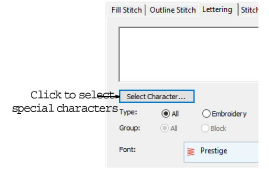
If you know the Alt key code for the special character you require, you can key it directly into the text entry field. The Character Map gives you codes for all characters.
2Click Select Character. The Select Character dialog opens.
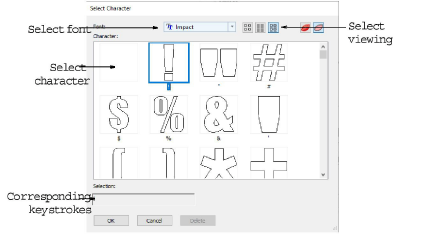
Select a viewing mode – you can list fonts by picture, character, or both.
3Select a font from the Font list.
4Select the character(s) you want to use.
When you select a character, a keystroke appears in the Selection field. This indicates the key combination required to type the character directly on-screen. For example, ‘m’ means press the m key while ‘M’ means press Shift+M.
5Click OK. The selected characters are displayed in the text entry panel.
6Click Apply.
