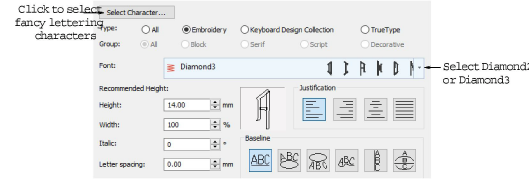
In addition to the dedicated Monogramming feature, BERNINA V9 allows you to create monogramming designs using special monogram fonts. Use Diamond2 for 2-letter monograms and Diamond3 for 3-letter monograms.
1Right-click the Lettering icon. The Object Properties > Lettering dialog opens.
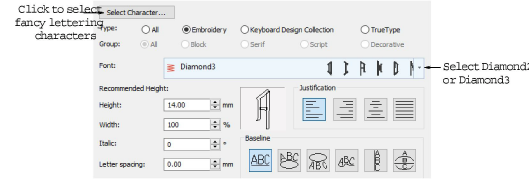
2Select the desired monogram font:
Use Diamond2 for a two-letter monogram: Diamond2 is a special font which includes two versions of each letter for left and right positions, plus a border and flourish for two-letter designs.
Use Diamond3 for a three-letter monogram: Diamond3 is a special font which includes three versions of each letter for left, center and right positions, plus a border and flourish for three-letter designs.
3Click Select Character. The Select Character dialog opens.
Select a viewing mode – you can list fonts by picture, character, or both.
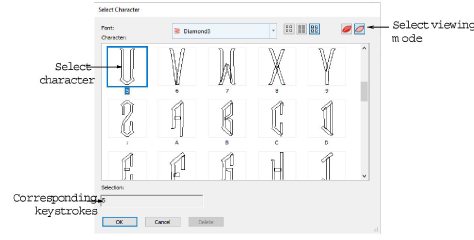
When you select a character, a keystroke appears in the Selection field. This indicates the key combination required to type the character directly on-screen. For example, ‘m’ means press the m key while ‘M’ means press Shift+M.
4Select a left-facing letter.
When selecting letters, make sure the letter orientation is correct. For example, Diamond3 has three sets of each letter, one for the left side, one for the middle and one for the right side.
5Select the middle letter, if using Diamond3.
6Select the right letter.

7Select a border if required.

8Click OK. The selected characters are displayed in the text entry panel.
9Click Apply.
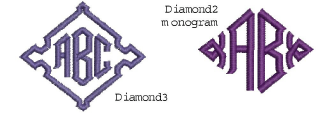
If you want the letters in your monogram to be different styles, create each letter separately.