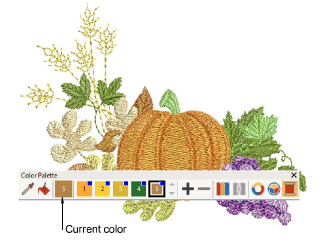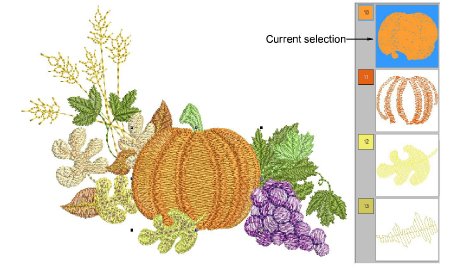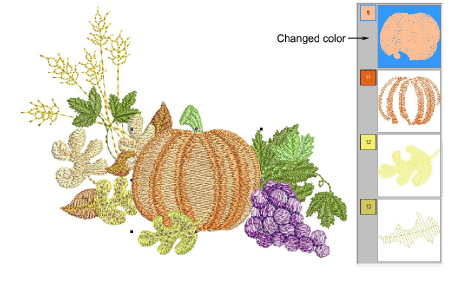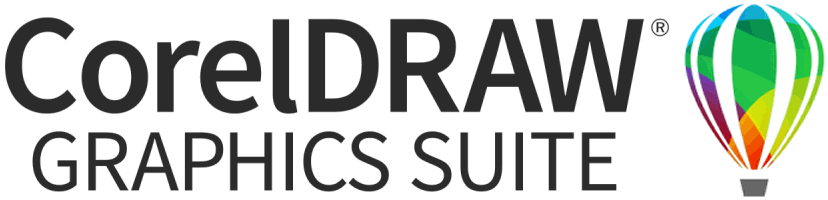Use Color Palette > Pick Color to pick up a color from an existing object and make it current.

Use Color Palette > Apply Current Color to apply the currently selected palette color to embroidery objects.

Use Color Palette to set current color.

Use Color Palette > Add Palette Color to add a color to the end of the color palette.

Use Color Palette > Remove Palette Color to remove an unused color from the end of the color palette.

Use Color Palette > Hide Unused Colors to show or hide all unused colors in the color palette.

Use Color Palette > Discard Unused Colors to remove all unused colors from the color palette.