
Use Color Palette > Thread Colors to search for and match threads from different charts, and assign for use. Right-click to access Design Properties > Thread Colors summary tab.
|
|
Use Color Palette > Thread Colors to search for and match threads from different charts, and assign for use. Right-click to access Design Properties > Thread Colors summary tab. |
You may want to remove obsolete threads from a thread chart, rename a thread chart, or delete obsolete thread charts altogether.
Note Be careful when deleting thread charts. If you delete the wrong chart you will need to reinstall BERNINA V9 to restore it.
1Click the button in the Select Thread Charts dialog. The Manage Thread Charts dialog opens.
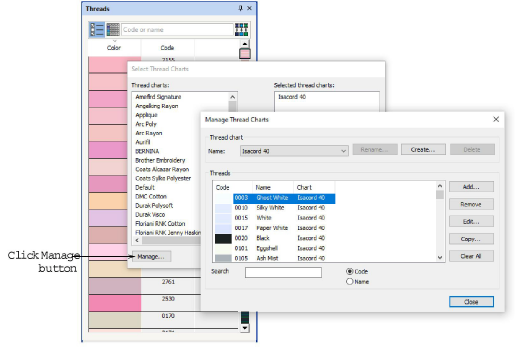
You can also access the Manage Thread Charts dialog via Design Properties > Thread Colors.
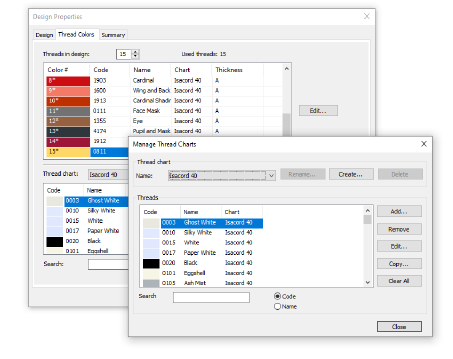
2From the Name list, select the chart to modify.
3In the Threads list, select the thread to modify.
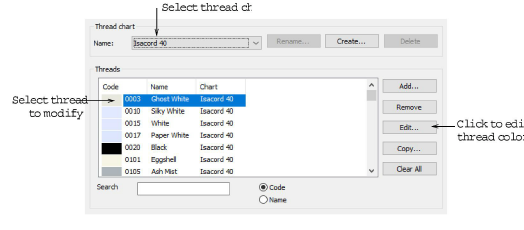
4Click Edit. The Edit Thread dialog opens.
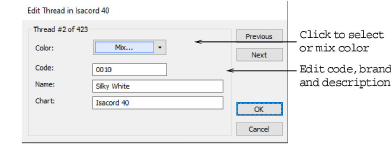
5Edit the color, code, brand, and description details for the thread as required. Code is the identification number of a thread color in a brand.
6Optionally, select the thread (or threads) to remove. Use Shift and Ctrl keys to select multiples.
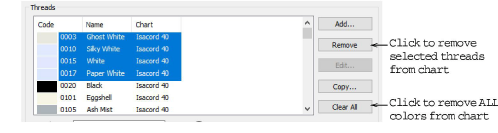
7Click Remove to remove selected threads from the chart. Click Clear All to remove everything.

8Optionally, click Rename to change the thread chart name. Use names that will help you remember or sort frequently used charts to the top of the list.
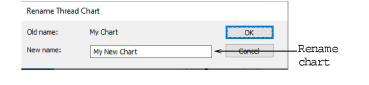
9Optionally, click Delete to remove a selected thread chart altogether. Be careful. If you delete the wrong chart you will need to reinstall BERNINA V9 to restore it.