
Use Effects > Underlay to strengthen and stabilize objects with underlay stitching.
|
|
Use Effects > Underlay to strengthen and stabilize objects with underlay stitching. |
Because Branching combines objects to form a single branched object. Depending on the component objects, you may be able to apply a single underlay to the entire branched object. The technique works well with Block objects.
1Select the branched object and right-click Underlay.
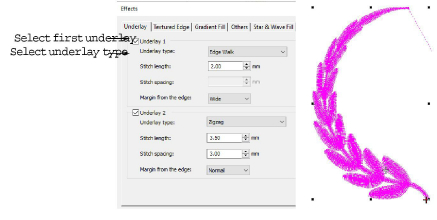
2Select the First Underlay checkbox and select an underlay type.
3Optionally, add a second underlay.
4Press Enter or click Apply. Underlay stitches are automatically generated for the branched object.
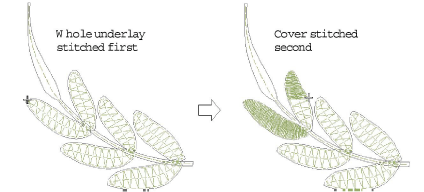
If component objects are touching or overlapping, the underlay is first stitched out for the whole branched object followed by the cover stitch.