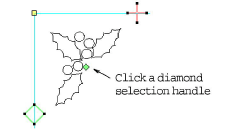
Carving stamps can be moved, rotated, scaled, reshaped, and deleted individually in Reshape mode. As you transform carving stamps, needle penetrations in the underlying object are automatically updated.
In Reshape mode, select an embroidery object with carving stamps applied. A diamond selection handle is displayed at the center of each stamp.
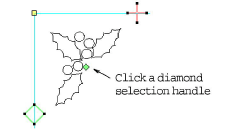
Select the diamond selection handle. Another set of sizing, stretching and rotation handles appears around the stamp as shown.
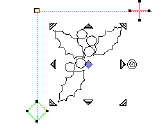
Drag the diamond to move the stamp.
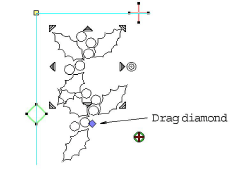
Holding down the Ctrl key will constrain the movement to the horizontal or vertical axis.
Drag one of the corner sizing handles to scale the stamp.
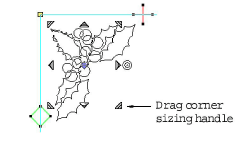
Hold Shift key to scale from the center.
Hold Ctrl key to scale proportionally.
Hold Ctrl and Shift keys while dragging a sizing handle to scale proportionally about the center.
Drag one of the stretching handles to stretch the stamp.
Top and bottom stretching handles stretch the object vertically.
Left and right stretching handles will stretch the stamp horizontally.
Holding down the Shift key will stretch the stamp from the center.
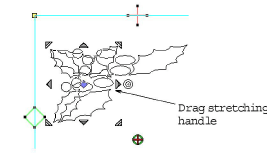
Drag the rotation handle to rotate the stamp.
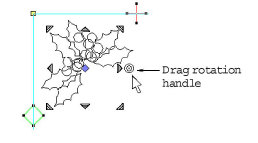
Click the blue diamond handle to change it back into a green diamond handle with no nodes displayed.
Click the curve of the stamp to display control points. Use these to reshape or delete the stamp in the same way as for other objects.
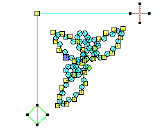
When an embroidery object with carving stamps is itself transformed, carving stamps are transformed accordingly.