
Use Stitches > Pattern Fill to create decorative fill stitching. Choose from pattern library.
|
|
Use Stitches > Pattern Fill to create decorative fill stitching. Choose from pattern library. |
Digitize closed fill objects with Pattern Fill or apply it to existing objects. Select from a wide range of patterns in the Object Properties dialog. You can mix and match different patterns for forward and backward rows, or use the same pattern for each.

2Double-click the object or right-click the Pattern Fill icon. The Object Properties > Fill Stitch > Pattern dialog opens.
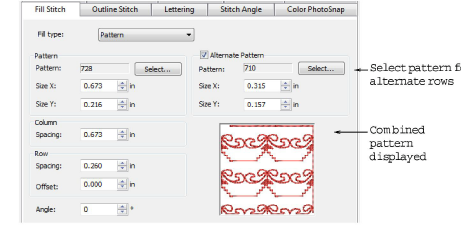
3For your primary row, click Select and select a pattern from the Select Pattern dialog. The selected pattern is displayed in the preview panel.
4For you alternate row, click the Alternate Pattern checkbox and choose a complementary pattern. The combined patterns are displayed in the preview panel.
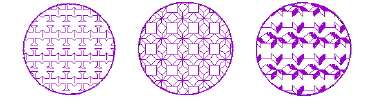
As an alternative, you can generate layers of colored patterns by duplicating an object and selecting a different color and/or pattern.
