
Use Digitize > Pattern Stamp to place individual patterns in the design. Choose from pattern library.
|
|
Use Digitize > Pattern Stamp to place individual patterns in the design. Choose from pattern library. |
The Pattern Stamp feature allows you to place single patterns anywhere in the workspace. You can access any pattern in any ‘pattern set’. These include purpose-made Pattern Fill patterns as well as craft stitch patterns and monogramming ornaments.

1Select Digitize > Pattern Stamp. The Select Pattern dialog opens.
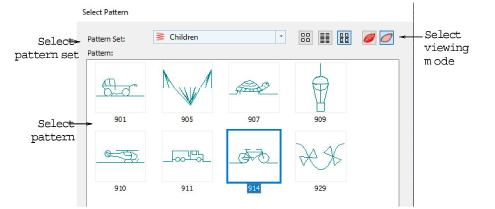
Select a viewing mode – you can list patterns by picture, name, or both.
2Select a pattern set from the droplist and select a pattern from the display panel. This becomes the current pattern.
3Click OK. The dialog closes and the pattern appears attached to the mouse pointer.
4Move the pointer to the desired position and click to mark the guide point. This becomes the rotating anchor point. You are prompted to place the second guide point.
5Move the pointer until the pattern is orientated correctly, then click again for a guide point.
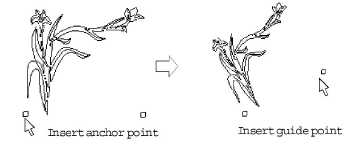
You can resize the pattern on screen by holding down the Shift key before marking the second guide point.
6Press Enter. Stitches generate.
7Repeat the step to insert another pattern. You can rotate and scale patterns as you insert them.

Right-click to mirror the pattern.
8Press Esc to finish.
Each pattern is treated as a single grouped object. To edit only a section of a pattern, ungroup it first.