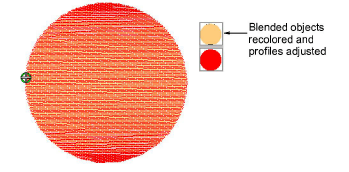s
s

Click General > Color Film to view all color blocks and objects in a design.
|
|
|
|
|
Click General > Color Film to view all color blocks and objects in a design. |
Editing a Color Blending object is limited. The two objects must first be ungrouped and the separate objects edited according to Gradient Fill settings.
Note: If you edit a grouped object the Color Blending effect will be lost as both layers will have the same settings.
1Select the blended object and ungroup it.
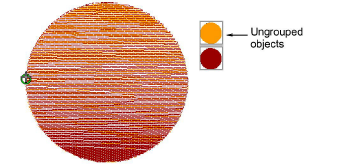
Use the Color Film to view all color blocks and objects in the design.
2Select one of the objects and change the color as required.
3Double-click or right-click it to open the Object Properties dialog, click the Effects button, and select the Gradient Fill tab.
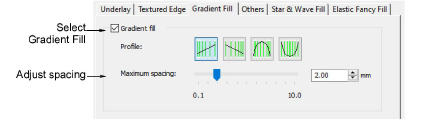
4Select a profile and adjust spacing as required.
5Click Apply to preview the effect or OK to finish and close.
6Repeat the process for the second object and re-group the objects.