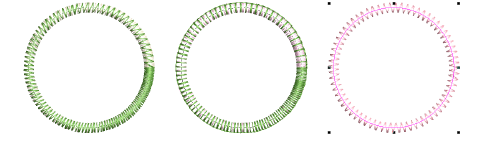Use Edit > Color Blending to create blended stitching in selected objects.
|
|
Use Edit > Color Blending to create blended stitching in selected objects. |
Use the Color Blending effect to create color blends, perspective effects and shading.
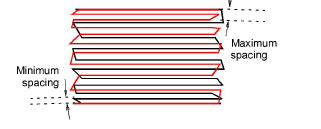
1Select a filled object – e.g. Step Fill.

2Adjust settings as preferred. Step fill patterns and spacing will affect color blending appearance. Turn off underlay. Turn on ‘Travel on edges’.
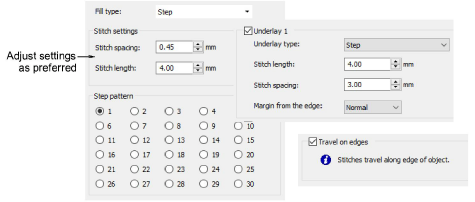
Stitch angle will also affect color blending results.
3With the object selected, click the Color Blending icon. The dialog opens.
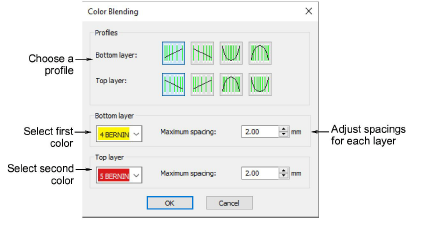
4In the Profiles panel, select a spacing profile pair. There are four to choose from.
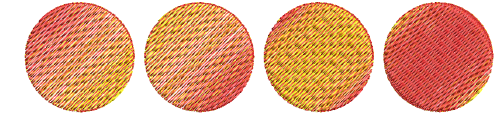
5Select colors for top and bottom layers. These correspond to colors in the current Color Palette.
6Adjust maximum spacings for each layer as preferred.
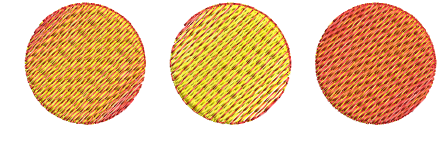
7Click OK.
Color Blending can also be applied to Satin, Blanket, and Zigzag borders.