
Use Design > Auto Stitch to automatically create cross stitch designs from pictures.
|
|
Use Design > Auto Stitch to automatically create cross stitch designs from pictures. |
Digitize the entire backdrop image automatically using Auto Stitch. You can change the stitch type manually later as required.
Tip You can also select blocks of color in your picture to stitch using Magic Wand.
1Prepare your image as necessary. Use a third party paint program to clean up the image.
2In Picture mode, load a picture.

3In Design mode, click the Auto Stitch icon and click the image. The Auto Stitch dialog opens.
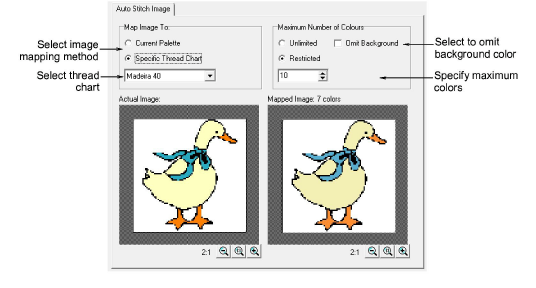
4Select to map the picture colors to:
Current Palette: Only colors in the current palette are used.
Specific Thread Chart: Only colors in a selected thread chart are used.
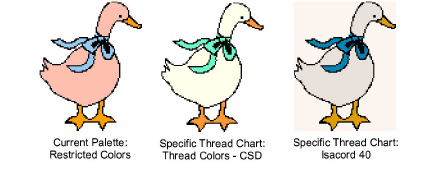
5Specify the maximum number of colors to be used:
|
Unlimited |
Thread colors will be allocated according to the number of colors in the palette selected in the first dialog. |
|
Restricted |
Enter the number of colors you want to use. |
|
Omit background |
Select to omit the background color. |
The results display in the preview pane.
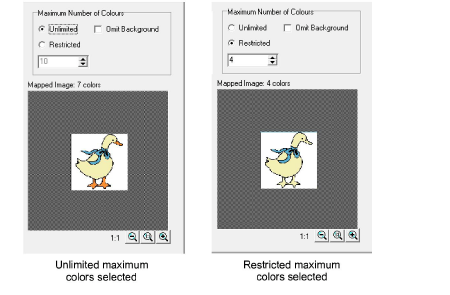
6Click OK. The picture is digitized. You may need to touch up some areas manually.
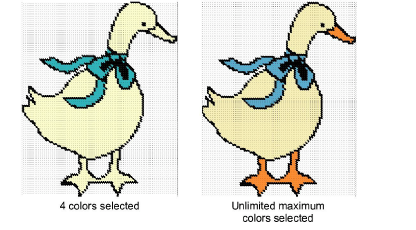
Auto Stitch is disabled if no picture is loaded.