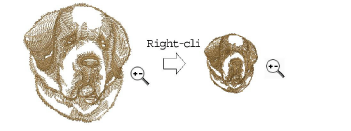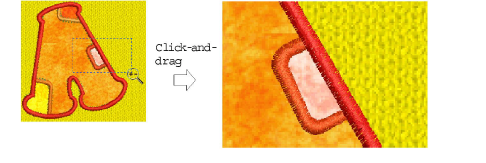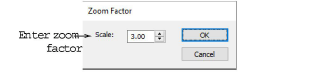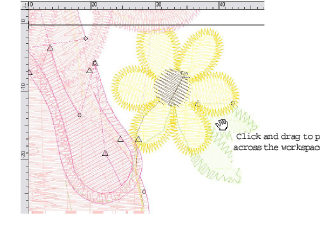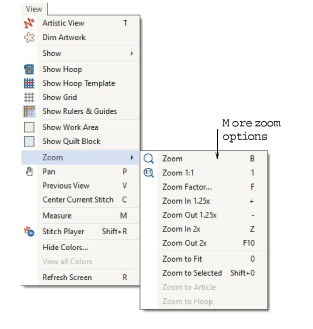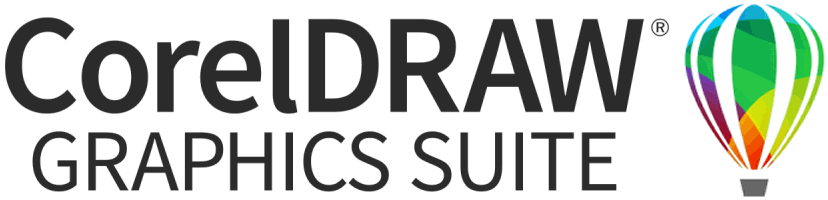Zoom in & out
Magnify your view of the design by zooming in on individual stitches or details, or zoom out to display more of the design in the window.
Note To make sure your design is being displayed at the correct size, calibrate your monitor.
To zoom in and out...
-
Click the Zoom icon or press shortcut key B. The cursor becomes a magnifying glass.
-
Left-click to zoom in, right-click to zoom out.
The Zoom Factor field updates accordingly.
-
To display the design at a particular scale, enter a scale factor in the Zoom Factor field as a percentage of the actual size and press Enter. Alternatively, press F on the keyboard. Enter a scale as a ratio and click OK.
-
Select Zoom > Zoom to Fit to display the whole design. Alternatively, press shortcut key 0 (zero).
-
To display the design at actual size, select Zoom > Zoom 1:1. Alternatively, press shortcut key 1.
-
Press Esc, Enter or Spacebar keys to exit Zoom mode.
Use Auto Scroll to scroll the design automatically while digitizing. This can be more convenient than using panning or scroll bars.
Related topics...