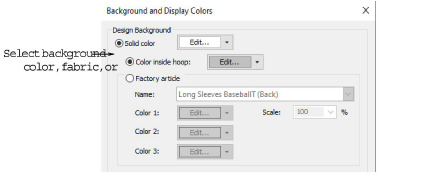
In BERNINA V9, you can change the background of the workspace to match your fabric. The background is saved with the design.
1Select Design > Background. The Background and Display Colors dialog opens.
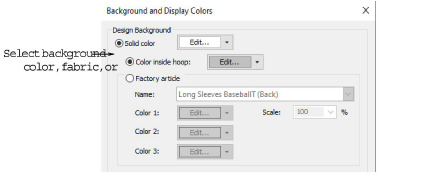
2Select the background type you want:
|
Option |
Purpose |
|
Color |
Set background color of workspace |
|
Fabric |
Select a fabric texture corresponding to your target fabric. |
|
Article |
Select a product image that represents the article you will be embroidering. This can also be displayed on the design worksheet. |
3Select the color or fabric you want to use:
To select a background color, select a color from the droplist.
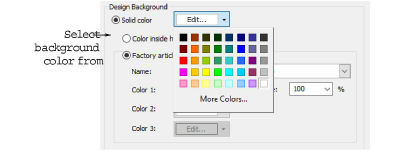
To select a fabric, select Factory Fabric and choose a fabric and color from the droplists.
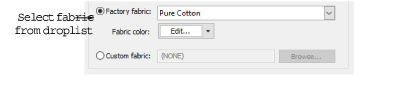
To select a product image that represents the article you will be embroidering, select Factory Article.
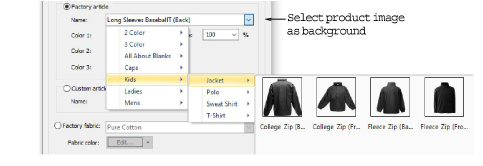
4Click OK.

Design worksheets include an option to print designs with or without backdrops.