
Use Manage Designs > Print Selected to print designs selected in the embroidery library.
|
|
Use Manage Designs > Print Selected to print designs selected in the embroidery library. |
You can print worksheets for selected designs, and include thumbnails of each in the worksheet. Unlike Print Designs, this option can provide design and sewing information.
Sort the designs to be printed using Sort.
Select a design and click the Print Selected icon. The Print dialog opens.
To customize the printout, click Options.
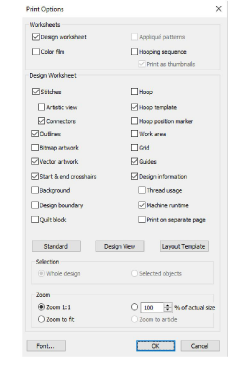
Set worksheet options to show the information you want in the format you require.
|
Report |
Purpose |
|
Design worksheet |
This provides complete sewing information for the design. All related information, such as bobbin length, design size, garment fabric, etc, is provided. |
|
Appliqué patterns |
This shows appliqué patterns – cutter information – isolated from the design. These can be used as a guide to cutting out fabric pieces. They also show which appliqué pieces are to be included. |
|
Color film |
Provides a list of colors in the design, together with color and stitch information for each color layer. This helps the machine operator to see each stitch color in order of stitchout. |
|
Hooping sequence |
If there is more than one hooping in the design, this option displays hoopings in their correct color sequence. |
The Design Worksheet panel provides options for further customization.
Click OK and ensure correct printer settings in the Windows Print Setup dialog. The dialog and the settings available vary from printer to printer. See your printer manual for details.