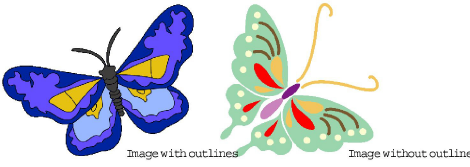
Before applying automatic digitizing, you frequently need to improve or ‘clean up’ artwork. To work effectively, both Auto-Digitize and Magic Wand require solid color images as input. You can improve artwork both with bitmap editing tools in graphics packages and/or the image processing tools provided in BERNINA V9. In fact, the software will not let you apply Auto-Digitize or Magic Wand until the image has been processed.
Before preparing your image you need to know what type you are using. For the purposes of automatic digitizing, there are two categories – outlined and non-outlined. Outlined images ideally have a solid black outline around each colored area. Non-outlined images ideally consist of solid areas of color. Outlined and non-outlined images require different methods of preparation.
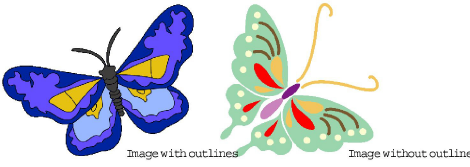
In practice, cleaning up scanned images may involve any one or a combination of the following techniques:
reducing the number of colors
adding or emphasizing outlines
removing noise, dithering or anti-aliasing
eliminating unnecessary detail
cropping sections
eliminating backgrounds.
Sometimes an image looks clean but extra colors have been introduced during scanning or in a graphics package. Color reduction means reducing the actual number of image colors in order to eliminate unnecessary detail and reduce each block to a single color. Color reduction also cleans the image, removing noise and anti-aliasing if present. This in turn helps minimize the number of trims and color changes required in the resulting embroidery design. Reduce colors in a non-outlined and outlined images using the Prepare Bitmap function.
Color reduction should only be applied if the loss of detail does not affect the image shapes. Before color reduction, the colored areas in the image below include many colors. After reduction, each area is reduced to a single color. The detail is preserved.
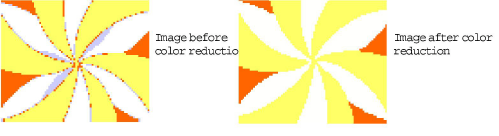
If you are scanning images, make sure you scan them correctly for best results. See Scanning artwork for details.
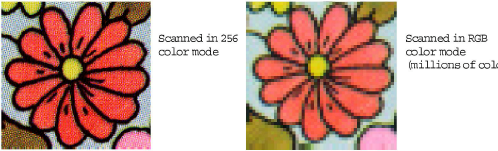
Outline sharpening means more clearly defining the outlines bordering distinct color blocks or shapes in the artwork. These may have been indistinct in the original or made so by the scanning process. Outline sharpening is important for automatic digitizing because it makes it easier for the software to identify the distinct areas which become embroidery objects in the resulting design.
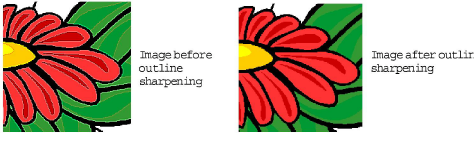
Some images have solid outlines but they may be indistinct or incomplete. These may need to be rectified with the BERNINA V9 artwork preparation tools or a graphics package.
Noise filtering means restoring the solid color blocks of the original artwork in scanned images. This is achieved by merging different shades into one solid color. Noise filtering is important for automatic digitizing because it makes it easier for the software to identify solid color blocks which become embroidery objects in the resulting design. It also cleans up blurred or mottled areas of color.
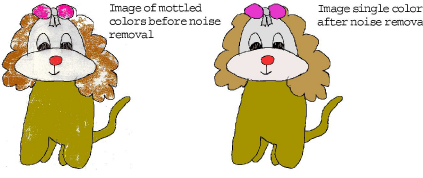
Even if your artwork looks ready to stitch when inserted into the software, it will need to be prepared and image-processed before conversion. The table provides a summary of recommended techniques.
|
Action |
Bitmap image |
Photo |
|
Scan artwork |
|
Scan in RGB mode |
|
Scan line drawing |
Scan in two-color mode |
n/a |
|
Touch up in external graphics program |
|
|
|
Crop Background tool |
|
|
|
Prepare Bitmap tool |
Automatically:
|
|
|
Adjust Bitmap tool |
n/a |
|
|
Digitize |
|
|