
Use Canvas > Artwork Canvas to import, edit or create vector artwork as a backdrop for embroidery digitizing, manual or automatic.

Use Auto-Digitize > Touch Up Bitmap to edit images in a third-party graphics application.
From within BERNINA V9 you can open images into third-party graphics applications which can help you improve your scanned images. Eliminate backgrounds, flood-fill solid areas with color, or add outlines, close gaps, or reinforce outlines. Images updated in this way are automatically re-imported into BERNINA V9.
Many graphics applications are available. At one end of the spectrum you have the simple MS Paint application. This comes free with MS Windows® but can handle few formats or color conversions. At the other end there are professional tools such as Corel PHOTO-PAINT® SE.
1Scan or load the image you want to use.
2Still in Artwork Canvas mode, select the image.
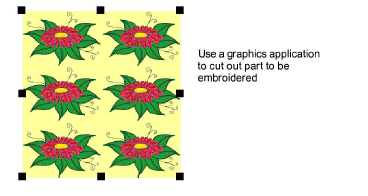
3Click the Touch Up icon. The image opens in the default graphics application specified in the Options > General tab.
4Edit the image as required.

5Select File > Update Design.
The image displays in BERNINA V9 overlaid with stripes. This means that it is still open in the graphics application.
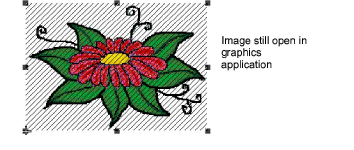
6Select File > Exit & Return <Filename> to exit the graphics application.
The updated image displays in BERNINA V9 and the stripes disappear.
If you want to keep the graphics application open, select File > Close when finished updating the image.